If your customers need any help and support while using your system, they will always have your self service support site showing in the menu on your page. The option 'Help and Support' will take them to this page
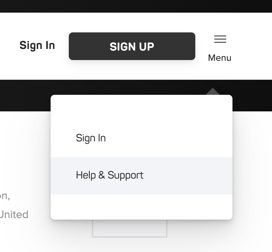
VIEW CUSTOMER SELF SERVICE PAGE
If they still need any help, they can find your customer service contact details at the bottom of your page.
On this page you'll find a list of the top things that you could get asked by a customer and how to resolve their issue quickly and smoothly.
We hope that this information is helpful, but if you have any questions unanswered here then don't hesitate to get in touch and our team will help as soon as possible.
No activities found
When searching for activities to join online, if no activities are found it is likely that no sessions meet the current search filters. Simply use the ‘Clear Filters’ option to remove any filters and then ensure only the correct filters are selected if necessary.
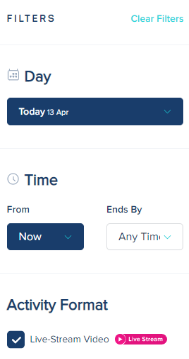
Incorrect booking
Booking online gives the option to select the upcoming class a customer would like to book. This will always default to the next upcoming class. If a session is booked by mistake, just head to ‘Bookings’ and cancel the booking for the incorrect session.
Changing name/email address
Customers can edit their personal details in their account page. However if they need to change the name on their account, or their email address, please contact support to do this on your behalf. Please confirm the current details on the account and the details you would like to change to and contact Move to do this.
Class with payment cancelled
If a booked class with a related charge is declined or later cancelled, a refund is automatically triggered. Refunds typically take a maximum of 5-10 days to show back in the bank account the charge was made from.
Incorrect no-show fee
When a customer is not checked in for a session, they are marked as a no show and liable to a fee. If you opt to charge the customer the fee, they will be notified of this via email on the day after the class, where the charge will then be made 5 days later.
If they feel the charge is incorrect, they can follow a help link in the email that says ‘Help - This doesn’t look right!’ and submit the short form explaining the reason this is incorrect and the fee is waived and covered by Move.
Unfreeze early
If a customer returns from injury or holiday sooner than planned and are itching to get moving again - that’s great news! They can simply head to their account page, tap to manage your membership and choose to unfreeze their membership immediately.
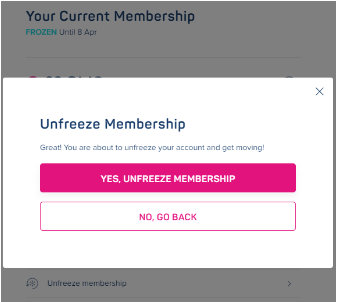
Refund processing time
All refunds are issued to the card the payment was made from and can take a maximum of 5-10 days from the date the refund was issued.
Activity NOT booked error
When there is an error in booking an activity, the dialog box informing of this typically contains the reason why the booking has not been completed. If a message is not present, these are the most common reasons for booking errors and what to do if these occur:
Session seems to be in the past - If a customer is attempting to book a session within a restricted start time, or minutes before the session is due to start, they will be unable to place a booking. This ensures that the instructor has a definitive record of customers in attendance and can plan the session accordingly. To make sure they're able to attend next time, simply change the session they wish to book using the drop down menu and select the time of the class they would like to attend!
Personal details incomplete - If required personal details are missing, customers can simply head to their account page to update your information. If they need to update their name or email address, please follow the steps explained above.
Existing booking - Oops, looks like they might be double booked! Even online it’s hard to be in 2 places at the same time, so if a booking is already in place that covers the time of another class, this booking won’t be processed.
If none of the above apply, contact support to let them know you’re having troubles and they’ll be glad to look into this behind the scenes to check everything is as it should be.
Check in not open
Customers are able to check into a session 30 minutes before the start time, and 30 minutes after the end time. If they are outside of these times, they can let the instructor know and they can be checked in through the Move portal.
Forgot/Incorrect password
Instead of customer's getting frustrated and trying every combination from their first pet to your ex's name to your favourite colour combo, just advise them to hit the forgot password link and reset this via the link sent to their email.
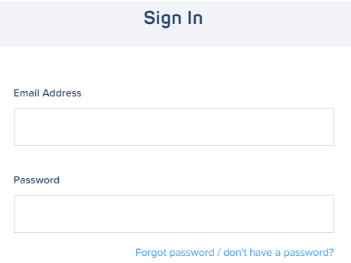
Live stream link error
Similarly to any booking error, if there is an error joining a session online there will likely be a pop-up advising you of the error. In the unlikely event this happens, check the live stream URL is correct and amend as necessary.
Failed renewal
In the event renewal is attempted against an expired card (or too far from payday!) and a customer's membership renewal fails, this will be automatically reattempted 4 times. The first try will be on the renewal date, with next attempts the day after, and then on the 28th and 2nd of the month.
Customers are unable to use their membership when a renewal fails, so to make sure they don’t miss out, they can simply hit to reactivate their membership in their account page when they've added their new card!