On this page you'll find a list of the top things that you as an operator may find and some quick answers on how to resolve your issue and be smoothly back on track!
We hope that this information is helpful, but if you have any questions unanswered here then don't hesitate to get in touch and our team will help as soon as possible.
Activity image sizing
To ensure image quality is as high as possible to attract your customers, please ensure your activity image meets the 512 x 512 dimension requirements.
Advanced booking required not ticked
If you receive reports from customers or instructors that there is not an option to book the class, only drop in, it is likely that ‘Advanced Booking required’ has not been ticked in the activity setup. This is small and easy to miss, but important to get right for both your instructors and customers!

Incorrect live stream URL
It is crucial that your live stream URL for every occurrence of every activity is correct. If the link is incorrect, this will create a negative experience for your member and means they might miss out on a workout.
Update this URL in the activity editing page, or on the ‘Classes’ section on your portal to ensure this is correct. Check out your activation and operating guide for more instructions.
00:00 - 01:00 time slot
When adding a new activity the system will display 5 x 00:00-01:00 time slots as default. When adding or editing your activity, please ensure you have removed or amended these to ensure your class times are accurately reflected.
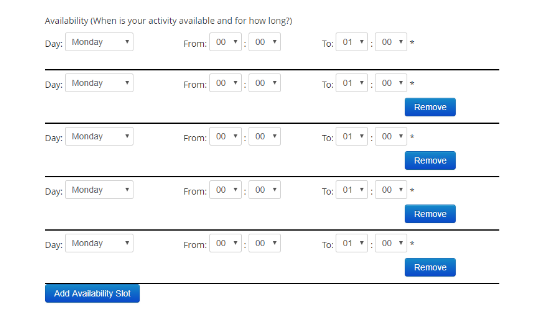
Activity marked for physical attendance
If your activities are not set up as ‘Live stream only’, your customers will not be able to join you online. Change this over in your activity editor and ensure the dropdown reflects a live streamed class accompanied by your live stream URL.
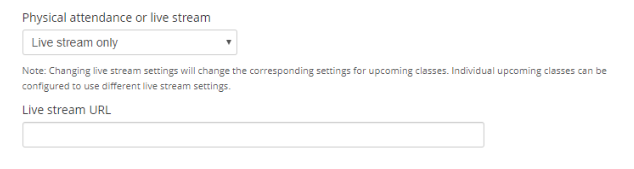
Booking request
If you would like to manually accept/decline booking requests, please contact the Move team to set this up.
Accidental booking decline
If you have opted to manually accept/decline booking requests via email or text and accidentally decline the booking, contact the customer to let them know and request they rebook if they still wish to attend.
Reinstating cancelled class
When a class is marked as cancelled, this cancels all bookings against the session and sends email notification to all customers who were booked on to let them know. If this was done accidentally, or your circumstances change and the class can go ahead, simply hit the ‘Reinstate’ button on your ‘Classes’ section of the portal. This will not reinstate previous bookings, so customers will need to rebook should they still wish to attend.
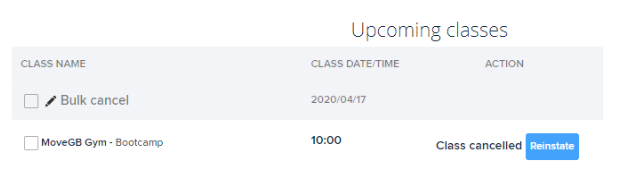
Customer attends without a booking
For customers to join your class online, they will be required to check in to access the live stream URL. However if you find that a member has joined you online without checking in, simply head to your ‘Customer Check-In’ page and enter the details of the customer. You can then select the class and check them into the session up until midnight on the day of the class.
Customer data deletion request
If a customer has required a full data deletion as per the GDPR (UK) or the relevant data protection legislation in your territory, please send their email address and customer ID to dpo@movegb.com. Our data protection officer will then ensure that their data will be deleted within the required 30 days and confirmed with you upon receipt and upon deletion.